The online Help facility offers the following options in its pull-down menu:
Note: You can also position the mouse cursor over an object and press the F1 key to select an object in any window, including the options in a pull-down menu and icons on a VPE canvas..
Figure 32 depicts a sample Help window.
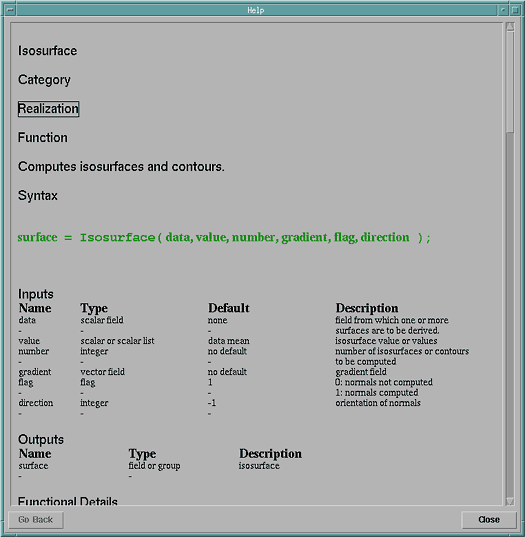
In addition, an HTML version of the documentation is available. Point your browser at $(DXROOT)/html/index.htm. The html documentation can now be accessed as the context-sensitive help within OpenDX instead of the internal help system. By setting an environment variable, DX will override its older built-in help and launch a browser to display the html help. In the UN*X environment set the environment variable DX_WEB_BROWSER to your web browser or a url handler script such as the one included in the dx/bin directory. Within Windows or MacOS X just set this environment variable and the system default browser will launch.
The HTML version of the docs also includes a JavaScript local search engine.
| For Future Reference |
|---|
|
Visual programmers can create online documentation for their visual programs and Control Panels. A user can access the comments for the visual program from any primary window, and can access the comments for a Control Panel from the Control Panel with which the comments are associated. For information on how to add this documentation to your own visual program, see "Adding Comments to a Visual Program" and "Customizing a Control Panel".
To access comments for the visual program, select the Application Comment option from the Help pull-down menu. A dialog box opens with the comments.
| Note: | If there are no comments associated with the visual program, this menu option is grayed-out. Also, you cannot modify the comments when using this option--only view them. |
The user can also access the comments for the visual program from the Open... or Load Macro... file selection dialog boxes, even before the visual program is opened. For information on how to do this, see "Restoring a Previously Created Program".
To access comments for a specific Control Panel, select the On Control Panel option from the Help pull-down menu in the Control Panel about which you want to learn. A dialog box opens with the comments.
| Note: | If there are no comments associated with the Control Panel, this menu option is grayed-out. Also, you cannot modify the comments when using this option--only view them. |
[ OpenDX Home at IBM | OpenDX.org ]